Conquering Chromebooks
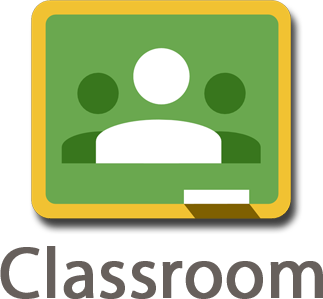 |
||
Understand the Flow |
||
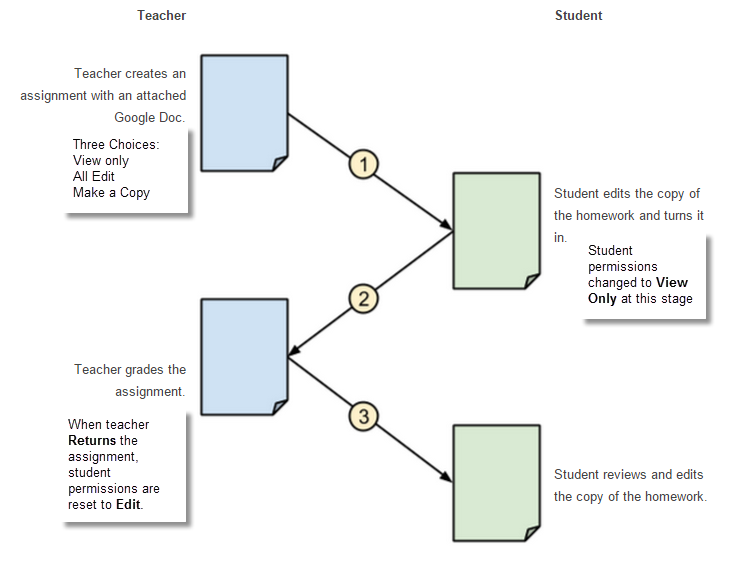 |
||
Helpful Links |
||
Video Tutorials |
Adding announcements and assignments. This is the heart of Google Classroom. Carrie Hillman walks you through the whole process in under 5 minutes. The Student View. Now that you have this all setup, you should take a few minutes to understand what your students will be seeing when they login.
|
|
Beyond the Basics |
If you want to share a lot of files with your class from a Google Drive folder, this video is ingenious. You can set a link ONE time in ONE place that allows students to gain access to all the files for your course. Great time saver for you and an easy way for students to find what they are looking for.
If you are a fan of Goobric (an add-on that allows you to easily grade assignments using a rubric) you'll love knowing that these tools are now well integrated with Google Classroom. You might find that it is now even easier to use these than it was before!
|
|
Keep Up to Date |
Keep up to date with changes Google is making in Classroom at this site. Just as with all Google products, Classroom is continually being refined and features added to make your life as a teacher much easier. |
|
Some Helpful Links for Google Classroom
The Official Google Classroom Help Site
Some other things I've found while using Google Classroom
- There isn't any limit to classroom size. I worked with one school to push and complete an assignment for all 650 eighth graders in one single class. It worked flawlessly and was so easy to setup.
- Google Classroom doesn't actually create the student's copy of your file until they click the link to open the file. One might be tempted to see this as a positive, allowing the teacher to make changes to the template file even after setting up the assignment. This isn't true, however. Once you set up the document(s) to be copied in the assignment setup, Google places a copy of it in a templates folder in your Classroom folder on Google Drive.
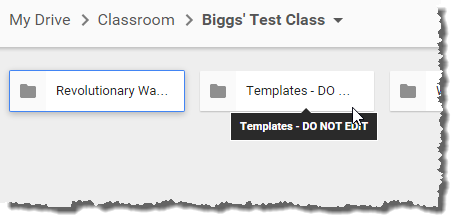
- Administrators can use Google Classroom to easily share documents with teachers. This is a perfect way to work together on TPEP forms and share evidence of growth, and using the Resources Folder idea above, administrators could keep a nice library of materials readily available for their teachers.
- Add resources to assignments to provide as many supports for students as possible. Link to pertinent web sites, videos, or your own teacher created resources. If you want something more visual for your students, create a BlendSpace for assignments and link to that!
- Students can attach files to assignments. This is great because they might want to go beyond what you are asking and add graphics they've created, etc.
- Any file a student adds to the assignment folder in their Classroom folder in Google Drive will automatically show up in your Classroom teacher view of that assignment.
THAT is the file it will copy to students. Any changes you make to the original file will never make it to the students. If you want to change the file after you created the assignment, and before students start using it, delete the assignment and start over.
Other Apps with Similar Features
This is a hard one, because there really isn't another web app that does what Google Classroom does. I'll try to list some that have similar features.
Hapara Teacher Dashboard includes a Smart Copy feature that allows the teacher to push copies of files out to students. It also creates folders automatically for each student and sets sharing permissions appropriately. It doesn't include the assignments or announcements options that Classroom has. Hapara must be purchased and installed at the school or school district level. You can't use it as an individual teacher.

