Conquering Chromebooks
 |
Add NotablePDF to your Chromebook by clicking the Free button in the Chrome Store. Must-have for Google users Powerful PDF viewer that integrates with your Google for Education account. Notable PDF is the leading PDF viewer for Chromebooks and has been highly recommended by hundreds of Google Certified Teachers. Classroom Collaboration Notable PDF has annotation tools that will help improve classroom collaboration. Interactive PDF beta You can play audio and video files already attached on your PDF file. As well as embed audio and video files onto PDF files. |
Practice PDFs American Civil War -- No Text Recognition American Civil War - Text Recognized You can also open the files from the Conquering Chromebooks Shared Folder |
|
| How to Annotate with Notable PDF | |
The Catch
|
In order to use Notable PDF, you'll need to create an OCR version of your PDF file which allows the text to be recognizable to the computer. Without doing this, the PDF file is just a series of images on a page. Here are two ways to accomplish this. |
 |
Purchase Adobe Acrobat and use it to do the OCR and save the PDF in a text scanned format. |
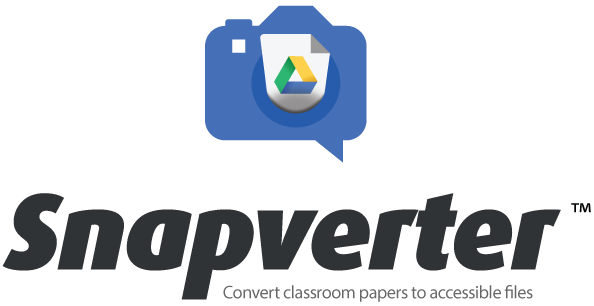 |
Use Snapverter from TextHelp, makers of Read&Write for Google. Simply scan or take a picture of a document, drop it in the Snapverter folder in your Google Drive, and wait for it to be converted.
|
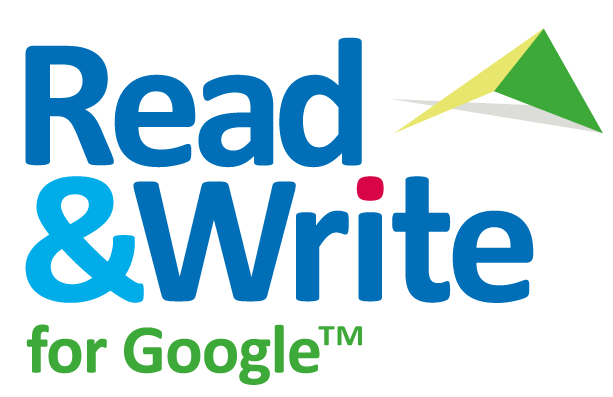 |
Read&Write for Google is an innovative extension for Chrome that provides support when working with documents (Google Docs, PDFs, and ePubs) within Google Drive in Chrome on PCs, Macs, and Chromebooks. Users benefit from access to powerful support features, such as read aloud, text and picture dictionaries, study skills tools, annotations, and more, while creating, reviewing, and collaborating with teachers and peers in Google. You'll find both paid and free versions of Read&Write for Google. Teachers can qualify for a free premium subscription. The free version allows a lot of notation options within Google Docs, but not on web pages or PDF/ePub files. > |
Notes on Notation
Using Technology to Support Close Reading
Using Web-Based Annotations to Engage in Close Reading
For older students, Diigo holds huge potential. Students must be over 13 to use Diigo, so use it appropriately.Checkout the video tutorials for many great tips on using Diigo
Close Read Complex Text, and Annotate with Tech
Save Web Pages as PDF Files WIthout ANY Extensions
While there are plenty of PDF writing software and online conversion services around that can help you save web pages as PDF files, the fact is that you don’t need any of them as long as you have Google Chrome on your computer. This guide walks you through the process.
| DocHub | ||
Editor Tools: |
||
|
||
| Project Naptha | ||
Project Naptha automatically applies state-of-the-art computer vision algorithms on every image you see while browsing the web. The result is a seamless and intuitive experience, where you can highlight as well as copy and paste and even edit and translate the text formerly trapped within an image. |
||
| Diigo Web | ||
Diigo is an award-winning service that can serve as your digital library on web. Diigo provides several specialized apps/extensions, so you can collect everything or use Diigo for a specific purpose. Once equipped with these extensions/apps, you can Collect Everything
Find Fast
Easily Share
Access Anywhere
|
||


